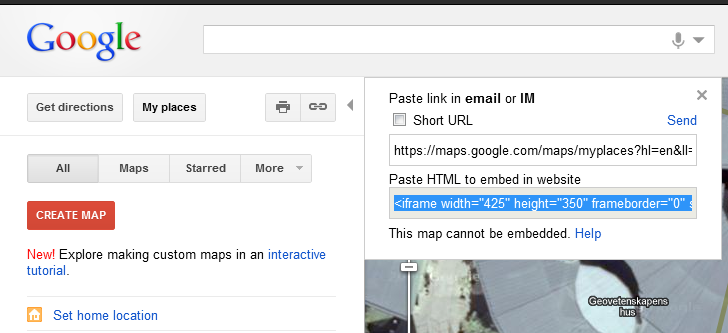Lab5. Web
In this exercise we will import a KML/KMZ file from the last exercise into Google Maps. We will also embed Google Maps into a webpage.
We need a Google account for this. Create a Google account if you don't already have one from before.
Google Maps has the following address: http://maps.google.com
Log in to your account and click on My places and CREATE MAP.
Give your map a name and import your KML/KMZ file by clicking at Import.
It is possible to edit the maps in Google Maps.
If you want to embed the map into a webpage you first have to have a webpage.
One easy way to create a webpage is by using Google Sites. Go there, log in and create a new site. You can embed your Google Map into a page by clicking at Edit Page (the pencil symbol) and choose:
Insert > Map
The address to your map could be found in Google Maps if you click at the link symbol (see the figure below). It is the first of the two addresses that should be used. The second should be used if you want to embed the map into HTML code.
If you have time left of the exercise, you can start creating your webpage for the project. You can do the website for presenting your finished project in Google Sites or in any other way of creating webpages.